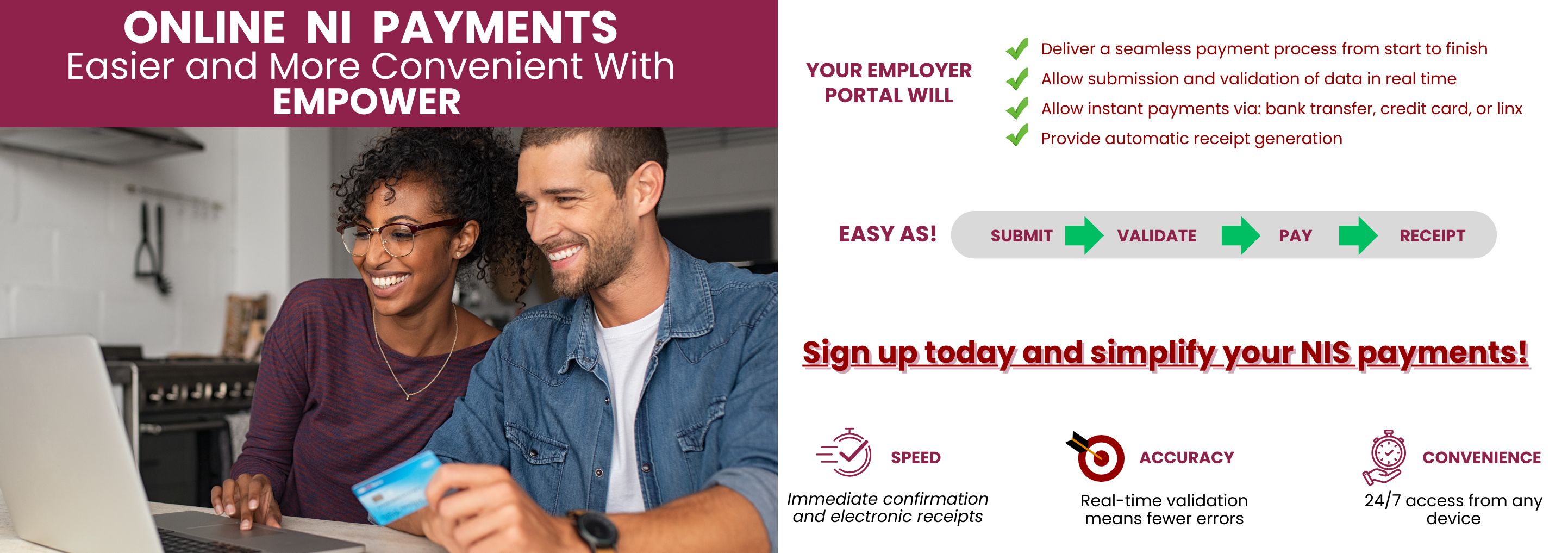Online Payments
Online Payments Registration
Registration Instructions
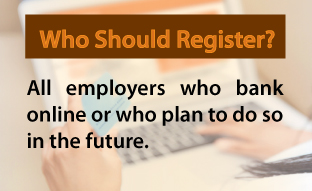
- Complete the Online NI Payment Registration Form.
- Read the Agreement included carefully.
- Attach your electronic signature to the Agreement and Save; OR Download, Print, Sign and Scan.
- Email the completed and signed Online NI Payment Registration Form/Agreement to the NIBTT via the email address onlinepayments@nibtt.net Email: Online Payment Registration
Payment Instructions
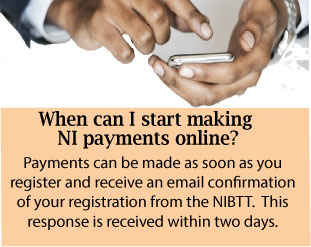
- Using your bank's Bill Pay system, add the NIBTT to, or select the NIBTT from your bank's list of bill payees.
- Use your NI Employer Registration number as the payee account number.
- Use numeric values (do not include letters) in entering your payee account number.
- Make your NI contribution payment to the NIBTT via your bank's Bill Pay system.
- Your bank will issue a transaction/reference number upon successful completion of the transaction.
- Keep a record of the transaction or reference number issued by the bank for each payment transaction.
Employee Contribution Data
Your employees' contribution data is the detailed record of contributions due on behalf of each employee for a specific period. This data may be submitted digitally using:
The Magnetic Media (comma delimited) format - already in use by some employers; OR The Excel Contribution Data template
Access the Contribution Data Template
- Access the Excel Contribution Data template via the link ‘Online NI Payment/Contribution Data Form on the NIBTT’s website
- Scroll to the bottom of the web form ‘Summary of Online National Insurance Contribution Payments’ and click on ‘Download data template’
PLEASE NOTE:
- Where all headings appear in separate columns when the data template is downloaded, proceed to complete the template
- Where all headings appear in one column when the data template is downloaded, open the template as follows using Microsoft Excel
- Highlight column ‘A’ of the worksheet
- Go to the ‘Data’ Tab and select ‘Text to Columns’
- Leave File Type as delimited and select the Next button.
- For the Delimiters option select only Comma. Deselect any other options which may be selected. Click the Next button.
- Leave column data format as General and click the Finish button. OR Using Open Office Calc (Spreadsheet) Application
- Open the downloaded .CSV file using the Open Office Calc program.
A text import screen is displayed. Under ‘Separated by’ in the ‘Separator’ options. Select the ‘Comma’ option and deselect any others which may be selected. Click the OK button. Note: If any other spreadsheet application is utilised kindly ensure the file is saved with the .csv extension and the content is separated by commas.